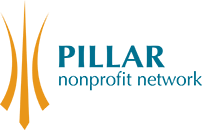Membership Renewal
Logging In / User Accounts
Posting
How do I renew my membership online?
Log in to the site using your nonprofit organization's username and password. If you need to reset your password, you can do so here.
When you log in, you will be directed to your "User Account" page. Scroll down and on the right-hand side, you will see a list of options in blue. Select "Renew Organization Membership.” Complete the online form, select your preferred payment option and select "Contribute.” If you select "Pay by Credit Card", you will be directed to PayPal. You do not need a PayPal account to pay by credit card. If you select "Pay by Cheque or e-transfer,” you will be directed to a confirmation page with the amount owing, to whom the cheque or e-transfer should be payable, and where the cheque should be mailed or the e-transfer sent. You will also receive an email with this information.
For support logging in, email membership@pillarnonprofit.ca.
Board Members
To renew an existing Board membership, complete the online form using the email address connected to your current membership.
Select your method of payment and select "Contribute.” If you select "Pay by Credit Card,” you will be directed to PayPal. You do not need a PayPal account to pay by credit card. If you select "Pay by Cheque or e-transfer,” you will be directed to a confirmation page with the amount owing, to whom the cheque or e-transfer should be payable, and where the cheque should be mailed or the e-transfer sent. You will also receive an email with this information.
The system is telling me my membership is expired, but I know I've renewed!
When you renewed, did you select pay by cheque or e-transfer? Your membership will not be activated until payment has been received and entered into our system. You will not be able to post any job or volunteer opportunities, or post about an upcoming event until your membership is renewed.
If you are concerned that your payment has not been received or if your payment has gone through and you are still receiving a notice that your membership has expired, please contact membership@pillarnonprofit.ca. We want to be sure that you are able to take advantage of all your membership benefits!
I need an invoice before I can pay my membership fees.
No problem! You can do this quickly and easily online. Follow the instructions for renewing your membership.
If you select "Pay by Cheque or E-tranfer.” you will be directed to a page confirming the amount owing, to whom the cheque should be payable, and where the cheque should be mailed or the e-transfer should be sent. The system will automatically send a copy of this information to your email address. Alternatively, you can print the confirmation screen and use it as an invoice. If you would prefer to receive an invoice by email, please send your request to membership@pillarnonprofit.ca.
I don't know my username/password.
Only nonprofit members have a website account in order to post volunteer opportunities, job openings and events. If you are a Board member, you do not have a username or password as all other benefits are accessible without needing to log in to the Pillar website.
Nonprofit members' Pillar website accounts are set up using the primary email address recorded in our system. This person generally holds the login details for the organization. To confirm your username or update the email associated with your organization's account, please contact membership@pillarnonprofit.ca.
I never received the email with a link to set my account password.
When your organization's Pillar website account is created, an email is sent to the primary email address recorded in our system with a link to set the account password. If your email is the primary email in our system and you haven't received this message (and it's not in your spam folder), go to the member login page and select "Request New Password.” The system will automatically generate another email to you with your username and a temporary password.
If the system doesn't recognize the email address you enter, we may have a different primary email address in our system. Please contact membership@pillarnonprofit.ca. We want to be sure that you are able to take advantage of all your membership benefits!
I'm locked out of my account.
If you don't know your password, see I don't know my username/password. If you know your password, you could try logging in using a different browser or someone else's computer.
Please note that after too many unsuccessful login attempts, the system will prevent you from logging in for 24 hours.
How do I create a user account for myself / an employee?
Each nonprofit member has one account and we encourage sharing the information with anyone at your organization who may need to log in. You are not able to create additional website accounts for yourself or an employee.
If your organization's website account is not yet activated, please contact membership@pillarnonprofit.ca. We want to be sure that you are able to take advantage of all your membership benefits!
Can everyone see the information on our user account page?
No, they can't. Your user account page is private. To see the profile that the public sees, log in to the Pillar site using your organization's username and password. From your user account page, click on the blue button that reads "View Public Profile".
When you update your organization's contact information (via the "Edit organization information" page on your user account), you can select whether to display or hide your email address, phone number and mailing address on your public profile.
Where do I go to post an event / volunteer position / job opportunity?
Log in to the site using your organization's username and password. You will be directed to your "user account" page. On the right-hand side of your user account page, you will see a list of options in blue including "Post Event,” "Post Volunteer Opportunity,” and "Post Job Opportunity.”
Complete all of the required sections of the form. Once completed, select "save" and your post will be live on the Pillar website. You can also uncheck the "published" checkbox at the bottom of the page and come back to your drafted post later.
How do I find / edit my post?
Log in to the site using your username and password. You will be directed to your "user account" page. Scroll down until you come to a section labeled "our posts.”
Click on the post you wish to edit. When your post opens, there will be two tabs at the top: "view" and "edit.” Click the "edit" tab. Once you've saved your changes, they will appear live on the Pillar site.
The system won't let me complete a required field
This may be a system error. Please contact membership@pillarnonprofit.ca. If the problem persists, we can post on your behalf to ensure that your event or opportunity is shared as soon as possible!
If at any time you receive an error message, it is extremely helpful for us to receive a screenshot of the error so that we can properly assess what has gone wrong and address the issue quickly.
I'm getting an error when I try to save my post
If you get an error message when you try to save your post, please ensure that all required fields are filled out.
If the problem persists, your organization's membership may have expired. When a membership has expired, users are no longer able to post job or volunteer opportunities or events. Once the membership is in good standing, these services are automatically restored. If you would like to renew your organization's membership, see "How do I renew my membership?" above.
If you are still receiving an error, please contact membership@pillarnonprofit.ca. It is extremely helpful for us to receive a screenshot of the error so that we can properly assess what has gone wrong and address the issue quickly.
Why did I receive a message that my post is expiring soon?
The system automatically generates expiry notices as your post approaches its expiry date. If you're receiving reminders more than one month in advance, this is a glitch in the system. Your post will not be unpublished (i.e. it will appear on the site) until the deadline to apply/event date passes.